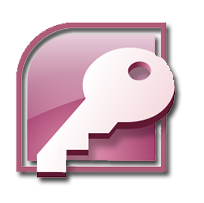Custom Menus of the Members Application
There are three custom menus in the Members application that give the user easy access to all of the objects they need to use in the application.The application loads with the Main Menu open. We'll look at that first. Notice that some of the button text is color coded to match or coordinate the form loaded. It is thought that once the user is familiar with the application, these colors will aid efficient use of the application.
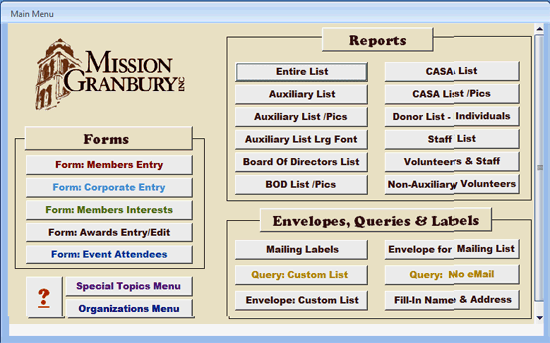
Members Application Main Menu
All the data entry/edit forms are listed on the buttons on the left side of the window under Forms . You are invited to open any of the forms and cycle through the records. For information on how to do this, see VCR Control under Forms Topics, or click this link.
Below the Forms section on the Main Menu are buttons for the Special Topics Menu, the Organizations Menu, and one with a big ? question mark. The Question mark button loads this help system if it's on your computer. I'll describe the two menus a little later.
The right side of the Main Menu is devoted to buttons that load Reports. The easiest way to find out what each button opens, is to click it. All the reports are set to open in Print Preview mode, so don't worry that you may be sending a 30-page report to the printer by mistake. You may wonder what is meant by the "Entire List." See the Reports help page for the explanation of the "Entire List."
Below the reports is a section of Envelopes, Queries & Labels. These need more detailed explanations. See the Reports page or the Queries page for help with these topics.
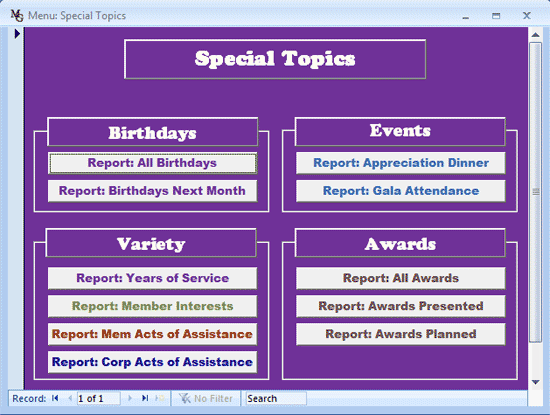
Members Application Special Topics Menu
This is a full page of reports, and this is where the fun stuff resides. It seems that these reports are pretty much explained by the caption on the button that loads them.
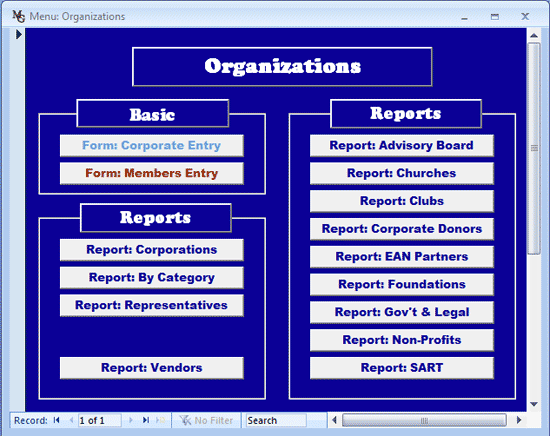
Members Application Organizations Menu
Except for the Basic section which offers two links to open The Corporate and Members Entry/Edit forms, this page is filled with buttons that load reports in Print Preview mode. The first three reports are unfiltered. That is all the organizations in the database are included. The rest are filtered as described in the button caption.