Software Catalog:
Form Basics


|
Click the Forms tab in the Software: Database window, then click New. Select Form Wizard in the New Form dialog box, and click the arrow in the drop down list box and select Manufacturers. Click OK. Note: The order of the dialogs may vary from one version to another. The basics will be the same regardless of the order. Next click the button with the >> to select all the fields for inclusion on the form. Then click the Next > button. Click the radio button next to Columnar in the next window. Then click the Next > button. It may take a little time before the next window appears. Now it's time to select a style for your form. You can experiment here. I'm going to stay plain and businesslike and choose Standard. (You'll have opportunity to experiment later.) Click the Next > button. Type a descriptive title for you form. One that will be meaningful later when you have a lot of form names to look at. Manufacturer Entry / Edit might serve here. Form names can easily be changed until you start referring to them in other parts of your application. If you change a name of anything after referring to the object in the application, some of your program may not work because Microsoft Access can't find the item because of the new name. If you change the name of anything, be sure to track down all the places that name was used and make the appropriate changes. When Microsoft Access has finished its work and the new form has been saved and appears on the Forms page of the database window select it and press Ctrl+C to make a backup copy of the form. Press Ctrl+V to paste it to the form window. Name it Mfg Backup form and click OK. Now if you make an error you can't correct you won't have to start over with the form creation. Now select the original form and click the Design button. |
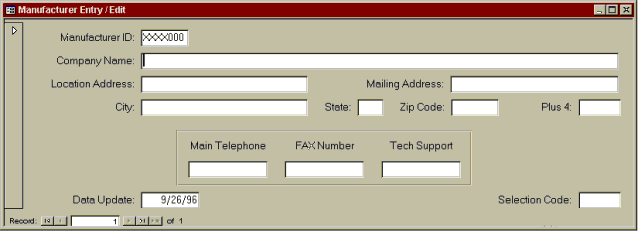 |
Manufacturers Entry / Edit form |
Modify form objectsYou can select the fields you see along with the associated label by clicking on one then shift clicking the other. Move your cursor around on the selected items until it becomes a mitt. Now both items move at once when you drag them. If the cursor becomes a fist with a single finger pointing, only the one item under the cursor moves when you drag it. The double headed arrow cursor signals that you can drag the item border to move it left, right, up or down. Click on a label and your cursor becomes an "I bar" in the label box and you can type to replace or modify the text therein. You can select several at once by shift clicking and change common properties at once in the property dialog. This allows you to fine tune size, or placement on the form. Select several controls and open the format menu to see some of the options available to you. The best way to learn what these options can do is to experiment with them. Work with this form until it has eye appeal for you. I added a rectangle to group the telephone numbers. You can get to this by clicking on View | Toolbox. The properties dialog is accessed by clicking on View | Properties. When you're happy delete the backup form. |
|
Here are property settings for the fields and their labels on the form I created. Make the |
Field Name |
Label Caption |
Top |
Left |
Width |
Height |
Text Align |
| MfgID | |
0.0833" | 1.28" | 0.7167" | 1.667" | Left |
| MfgID lab | Manufacturer ID | 0.0833" | 0.25" | 0.99" | 1.667" | Right |
| MfgName | 0.3333" | 1.28" | 5.13" | 1.667" | Left | |
| MfgName lab | Company Name | 0.3333" | 0.25" | 0.99" | 1.667" | Right |
| MfgLocation | 0.5833" | 1.28" | 1.78" | 1.667" | Left | |
| MfgLocation lab | Shipping Address | 0.5833" | 0.25" | 0.99" | 1.667" | Right |
| MfgMailAddress | 0.5833" | 4.617" | 1.78" | 1.667" | Left | |
| MfgMailAdd lab | Mailing Address | 0.5833" | 3.675" | 0.9" | 1.667" | Right |
| MfgCity | 0.8333" | 1.28" | 1.78" | 1.667" | Left | |
| MfgCity lab | City | 0.8333" | 0.25" | 0.99" | 1.667" | Right |
| MfgState | 0.8333" | 3.617" | 0.2667" | 1.667" | Left | |
| MfgState lab | State | 0.8333" | 3.208" | 0.3667" | 1.667" | Right |
| MfgZip | 0.8333" | 4.625" | 0.5" | 1.667" | Left | |
| MfgZip lab | Zip Code | 0.8333" | 4.0" | 0.5833" | 1.667" | Right |
| MfgZipPlus4 | 0.8333" | 6.0" | 0.4167" | 1.667" | Left | |
| MfgZipPlus4 lab | Plus 4 | 0.8333" | 5.5" | 0.45" | 1.667" | Right |
| MfgTelephone | 1.5" | 1.79" | 0.84" | 1.667" | Center | |
| MfgTele lab | Main Telephone | 1.25" | 1.79" | 0.84" | 1.667" | Center |
| MfgFax | 1.5" | 2.83" | 0.84" | 1.667" | Center | |
| MfgFax lab | FAX Number | 1.25" | 2.83" | 0.84" | 1.667" | Center |
| MfgTechSupport | 1.5" | 3.8753" | 0.84" | 1.667" | Center | |
| MfgTech lab | Tech Support | 1.25" | 3.875" | 0.84" | 1.667" | Center |
| Update | 1.8333" | 1.28" | 0.62" | 1.667" | Left | |
| Update label | Data Update | 1.8333" | 0.25" | 0.99" | 1.667" | Right |
| MfgSel | 1.8333" | 6.0" | 0.4417" | 1.667" | Left | |
| MfgSel label | Selection Code | 1.8333" | 5.083" | 0.8667" | 1.667" | Right |
| Telephone Box rectangle | 1.6667" | 1.17" | 3.17" | 0.5833" | ||

|
Return to Beginning Continue Previous |
|
This document authored by Pat Tyler Copyright July 1997 |