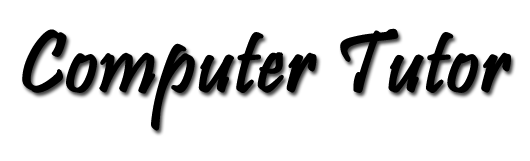Transfer Your Windows Data to a Different Computer
If you are upgrading Windows from XP to 7 on the same computer, a "clean" install is not only recommended, but necessary because there is no upgrade path. So, to protect your data files they need to be saved at a location on a different disk drive from the one containing the operating system (drive C: in most cases). We'll cover this later on in the article. For now, we're assuming that Windows 7 is on a different computer than Windows XP.If you are going to have access to your data files, the programs that created the data files must be installed on the new Windows 7 computer. Most application programs will open data files created in older versions of the same program. That is, if the program that created the file is not too many versions out of date.
Create PDF files for the data created by application programs you do not intend to migrate to the new computer. See Create PDF Files for more information.
Save your data files on portable media. There are several strategies for moving the files, depending on the size of your data collection.
How do I know the size of my data collection? If you keep you data files in My Documents or other folder system designed for data here' how: 1) Open Windows Explorer (My Computer). 2) Highlight My Documents. 3) Right-click and select Properties. 4) A dialog box will pop up. This will calculate the size of the contents of My Documents. Repeat for any other data locations you may have. (Don't forget My Pictures and My Music locations too.) Look for all the places where your software may store the data created. Add these figures to get the total size of your data collection. With the suggestions below, allow additional space when calculating your media requirements.
If you have a LOT of data, the easiest way to protect or move the files is to copy them to a portable USB disk drive. Very large USB drives are available for a relatively small investment. Just connect the disk drive to your USB port and use Windows Explorer (My Computer) to drag the files from your old data locations to the new drive. Be sure to preserve the folders that contain them. You can drag folders of files to copy all at once. If the files are not organized, this would be a good time to create appropriate folders on the USB drive and drag the files to the new folders.
For a small to medium size data collection, a USB flash or thumb drive or an SD flash card in a card reader could handle the job. Flash drives come in sizes from 2GB to 256GB. SD flash cards come in sizes from 2GB to 128GB, but you must have the appropriate card reader to attach to your USB port. You may also consider copying the data to a CD or DVD disc.
When your POP e-mail account is set up on the new computer, saved e-mail messages could be forwarded to the new computer. This may be the only way to get your e-mail cache to the new computer.
Transfer your files to the new computer. Whatever strategy is used, make the media holding the data collection available to the new computer by plugging it into the USB port or putting the CD or DVD disc into the drive on the new computer. When the data collection is available to the new computer, use Windows Explorer (My Computer) to distribute the files to their new locations in My Documents or other selected folders.
Those upgrading from Windows XP to Windows 7 on the same computer need to protect their data files if they are located on drive C: with the operating system because the install procedure will likely wipe out EVERYTHING on that disk drive. Use one of the strategies above that saves the data on portable media, so that it is contained on something off the computer.
Remember that programs can be replaced, but the data files that you create are unique and cannot be replaced. These are excellent strategies for creating routine backups of your data. I prefer using Windows Explorer to copy data files rather than using dedicated backup programs because the backups are usable immediately, and you don't need a proprietary restore program to make them usable.
A few words about software copyrights: If you are planning to transfer the old computer to a different owner, it is important to remember that unless you are buying full versions of the software for your new computer, you must remove it from the old computer if you are to continue using that software. Copyright law says that we may not maintain possession of software that we transfer to another. Software that we obtain with "upgrade" pricing comes under this rule. If you buy another full version of the program and use that on the new computer, then you are not using the same program that you transfer to another and do not have to remove it. Leave the operating system on the computer. We usually think of the operating system as a part of the computer.