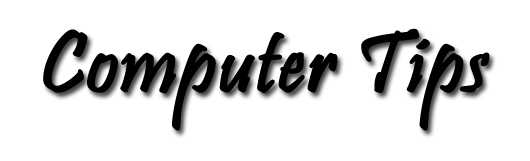Save That Web Page
Did you know that you can save a Web page on your computer for off-line viewing? There are several ways to do this in Internet Explorer (IE). This is a handy way for Web programmers to learn from one another... Save the page then open it in an HTML editor to study the programming that made some effect happen. Or to save a page for referrence when the Internet may not be available.
Here's how: In IE
- With the page of interest displayed in the browser, on the menu click File -> Save As ...
- In the dialog box that appears, navigate to the place on your computer that you want to store the page, probably a sub-folder under My Documents.
- Below the navigation pane there are three text boxes: File name:, Save as type:, and Encoding. You shouldn't have to do anything with Encoding. The File name box gives you a chance to rename the page to something that is meaningful to you.
- Save as type: box gives you some options that may require some understanding in order to choose the type best suited to your purpose.
- The default, Web Archive, single file (*.mht) will save everything in one file including images, and other supporting files. This is just right if you want to save the file for off-line viewing. Note. that this option is not always perfect, but it gets most of the supporting documents that complete the page.
- Open the list by clicking the down arrow, to see the other options. Webpage, complete (*.htm;*.html) Saves the HTML file plus a similarily named folder that stores the supporting files. There are two items to keep track of, but your get a package that will display just as it does on the Web. Take care that you don't delete or change the name of one of these items which will destroy the linkage created when the file was saved.
- Webpage, HTML only (*.htm;*.html) will save only the main file of the web page, omitting any supporting documents such as images. This is fine if the page is all text or you don't care about anything but the text or coding.
- Text File (*.txt) this is good to save the text content and the resulting file can be opened in any text editor or word processer.
- Name your new file or accept the default name, choose the file type and press the Save button. That's all there is to it.
- After you have saved your Web page, in My Computer navigate to the save location and open the file on your computer to test the result before moving on the another Web page. Simply double-click the file name and it will open in your default browser. If you don't like the result, resave the page using one of the other Save As ... options.