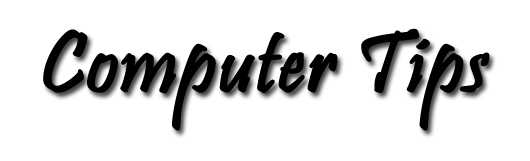Save In A New Format
Some commonly used formats:
There are a dizzing number of file formats and they are a confusing topic to most computer users. Each application saves its data files in a proprietary format organized by the writers of the application. This is called the native format of the application. When you load a data file into the application that created it, the application knows what to do with the data in the file because that was written into the application when it was created.
Things get confused when you attempt to load a data file into an application different from the one that created it. Unless the programmers wrote code into the application to read that specific file format, your application will not be able to interrpret the data in the file.
Since the invention of the World Wide Web and web browsers some common file types have emerged. Here’s a quick rundown of some of the most common file formats that you run into when surfing the Internet: GIF, JPEG, and PNG refer to graphics files. These graphics are usually used for inline images in Web pages.
AIFF, AU, MIDI, and WAVE refer to data types that contain sound—music, speech, or whatever. AU is the native sound on Sun computers, and WAVE is the native sound on Windows computers. QuickTime, AVI, and MPEG refer to video data types. QuickTime was developed for Apple, while AVI was developed for Microsoft. Finally, VRML refers to the programming language of virtual reality (Virtual Reality Markup Language), which allows for interactive 3D worlds on the Net. You usually need plug-in applications to display or interact with any of these data types, so look for information about plug-ins in upcoming tips.
There are some common formats that are written into some applications to allow file sharing among applications. The lowest common denominator is the ASCII Text file with an extension of ".txt". This is the most basic kind of text. About all the formatting it can do is to separate paragraphs like a typewriter. The Enter key inserts the end of the paragraph symbol into the file.
Many word processing programs read and write files in Rich Text Format (.rtf). This format is recommended for people exchanging word processing files among different applications of this kind. RTF files save the font information and most of the formatting, but not features that are specific only to your word processer. Many spreadsheets read Excel files, but others usually do not save in the Excel format. TIFF graphics files are commonly found in desktop publishing programs, and most image editing programs can read and write them.
To save in other than the default file format:
Here's How: Use the "SAVE AS ..." option on the file menu. Type your preferred name in the File Name: box. Then open the list in the Save as type: box by clicking on the down arrow at the right side of the box. This is a list of formats available to you for this application. Select the one you desire and click SAVE. That's all there is to it.
A word about Word and the other Microsoft Office 2007 applications: The file menu has been replaced by the "Office Button" in the upper left corner of the application window. In the case of Word, when you click Save As ... You'll have a choice of Word Document, Word 97-2003 Document, and some others. Do be aware of this: the Word 2007 native file format (.DOCX) cannot be read by older versions of the application. If you plan to share your file with those using older versions, choose Word 97-2003 Document on that menu. Then when you get to the Save as... dialog box, you will have the opportunity to see the list of formats that are available to you in Word 2007. Choose the extension .DOC if you plan to share with other Word users, or Rich Text Format (.RTF) if you plan to share with users of other word processers. Use similar strategies when saving files in the other Microsoft Office 2007 applications.